By Frances Caballo (@CaballoFrances)
 As writers, we grow attached to the paragraphs of text we create. But do you know what draws the eye to a page more than the lines of black text we write? Images.
As writers, we grow attached to the paragraphs of text we create. But do you know what draws the eye to a page more than the lines of black text we write? Images.
Pictures of sandy beaches, fields of red poppies, or a rising full moon will trump our words any day, regardless of how beautifully they’re written. That’s why it’s important to include images in our Facebook updates, tweets, blog posts, and other social media content.
Do you still need convincing? Look at these numbers from Wishpond:
- 90% of the information transmitted to the brain is visual. Visuals are processed 60,000 times faster in the brain than text.
- Videos on landing pages increase average page conversion rates by 86%.
- Visual content is social-media-ready and social-media-friendly. It’s easily sharable and easily palatable.
- Posts with visuals receive 94% more page visits and engagement than those without.
- 67% of consumers consider clear, detailed images to carry more weight than product information or customer ratings
A new study by the people at Buffer, a scheduling application, revealed that tweets with images get 18% more clicks, 89% more favorites and 150% more retweets. So if you want your content shared, visuals need to be an integral part of your social media marketing plan.
Four Sources for Free Images
Your first step is to find great images that won’t leave you broke. You might want to take a look at your albums of vacation photos. You probably gorgeous sunset shots, pictures taken at the beach, or images from a recent hike.
Beautiful images also abound on the Internet. Here are four sources for finding free images.
- Flickr
You can access Flickr with your Yahoo email account. Type “free images” in the search bar and be sure to credit the photographers of any images you select. - Pixabay
You will find some great images here. When you first sign in, you can make a donation to the site. After that, you’ll never be asked to pay a fee. - PhotoPin
This was my go-to venue for pictures for quite some time. If you plan to use images from here on your blog, be sure to download the html code so that PhotoPin and the photographer can be correctly credited.
I need to offer a word of caution when you use PhotoPin. In this example, when I typed the keyword “books,” these images appeared.
First, the images above the dotted line are from Shutterstock and need to be purchased. Secondly, on the left-hand column you’ll see two options for License Type: Commercial and Non-Commercial. Photopin always defaults to images that are available for non-commercial use, which means that the above images may not be used to generate business or commerce, such as a book.
As an author entrepreneur you are in the business of content marketing on your blog to support your book sales and promote your services. Therefore, you’ll need to reset the page to commercial use and then search for the type of image you need.
Once you find an image you like, you’ll need to click on it. This is the next window that will open.
As you can see, PhotoPin will ask you to click on the image a second time to check the license. When I do that, I discover that there are “some rights reserved.”
When I click on Some rights reserved, I discover that the image is available for use for commercial purposes. In this case, the following stipulations apply to this particular image:
You will still need to copy the html code in the box and paste it onto the bottom of your post.
Whether you are looking for an image for a blog post or to use with a quote, make sure that you follow the use restrictions for each image you select.
- MorgueFile
MorgueFile isn’t my favorite venue for finding pictures, but you can occasionally find free images worth using.
Creating Visual Content
Now it’s time to take those images you downloaded and do something exciting with them.
Canva
Canva is a free tool you can use to create your Facebook banners, blog graphics, eBook covers, Twitter headers, photo collages and more. It started with a few templates and now has 18 templates. You don’t need to have a graphics background to excel at this application. You just need to click and drag with your mouse. If you can’t find an image online, Canva has a photo bank of 1 million pictures for sale at $1/each.
Below are two visuals I recently recreated, one for a client and another for Nina. Notice that I branded the images.
Easel.ly
With Easel.ly, you can create Infographics for your blog posts. Readers love Infographics because it enables them to assimilate data easily and quickly. It can be difficult for the brain to process large numbers but with Infographics, we can more easily break down data into chunks that we can quickly understand. I created this simple Infographic in a matter of minutes.
Infogr.am
This is another online program to create Infographics. As you can see, I would need to subscribe to the program to download the Infographic I created about LinkedIn’s growth. Pricing starts at $12/month. Although example below isn’t finished, it gives you an idea of the types of themes available.
PowToon
This is a fun app. You can create short, animated videos to introduce email and blog signups as well as clips to promote your book. Just select one of the animated figures, add text clouds, select your music, and wham! You just created an animated video.
PicMonkey
The application that I use almost daily is PicMonkey. You can edit and crop photos, overlay words onto images, create Facebook banners, and mount images into a collage. In this first example, I found an image, uploaded it to PicMonkey, added the text and included the company name to brand the image. Then I shared the image from PicMonkey to Pinterest and selected a pinboard.
I created these images for Pinterest and Facebook.
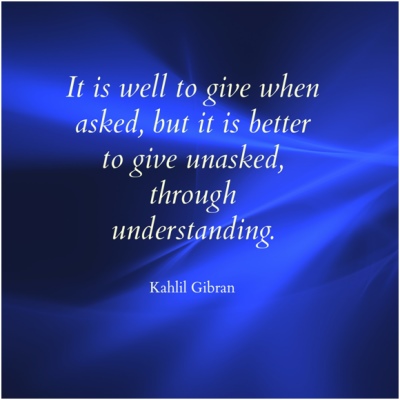
You could use Canva and PicMonkey to create visuals for quotes taken from your books and to create ad copy to promote the sale of your books.
If you are artistic and enjoy playing with visuals, you will enjoy these applications. If you’re like me – in other words, you’re short on visually artistic skills – you’ll soon discover how easy all of these applications are to use.
Once you sign up for Canva, which is still free, you’ll receive regular tutorials on color combinations, instructions on how to align your visuals, and suggestions on which fonts work best together. PicMonkey continues to introduce new features and fonts. If you decide not to purchase its plan, which is about $33/year, the PicMonkey logo will appear on your images.
Social media is increasingly a visual medium and as writers we need to incorporate images and Infographics in our blog posts and social media content if we want our messages to travel across the Internet and land in the hands of our readers.
About the Author
 Frances Caballo is a social media manager for writers and author of Avoid Social Media Time Suck: A Blueprint for Writers to Create Online Buzz for Their Books and Still Have Time to Write, Social Media Just for Writers: The Best Online Marketing Tips for Selling Your Books and Blogging Just for Writers. Presently, she is the Social Media Manager for the Women’s National Book Association-SF Chapter and the San Francisco Writers Conference. You can find her on Facebook, Twitter, LinkedIn, Pinterest, and Google+.
Frances Caballo is a social media manager for writers and author of Avoid Social Media Time Suck: A Blueprint for Writers to Create Online Buzz for Their Books and Still Have Time to Write, Social Media Just for Writers: The Best Online Marketing Tips for Selling Your Books and Blogging Just for Writers. Presently, she is the Social Media Manager for the Women’s National Book Association-SF Chapter and the San Francisco Writers Conference. You can find her on Facebook, Twitter, LinkedIn, Pinterest, and Google+.
Copyright: maigi / 123RF Stock Photo
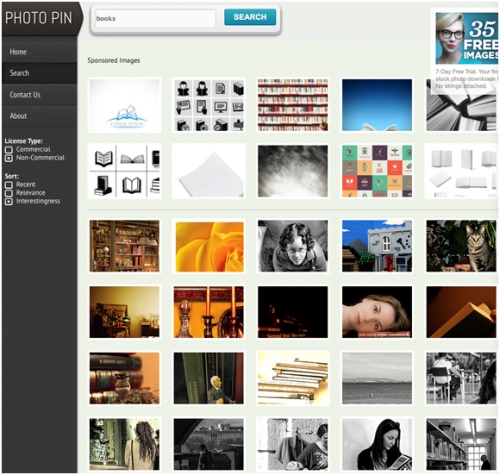
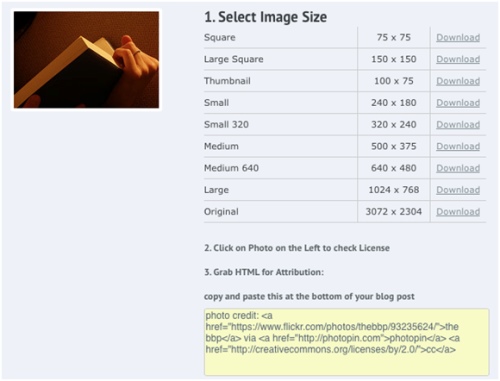

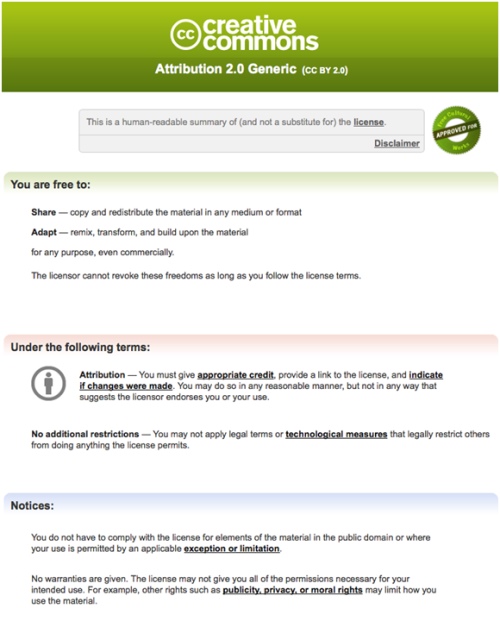
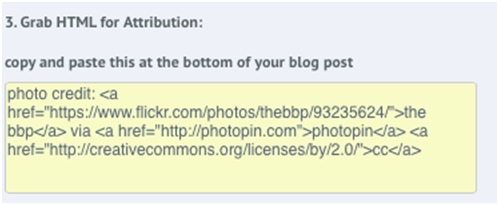
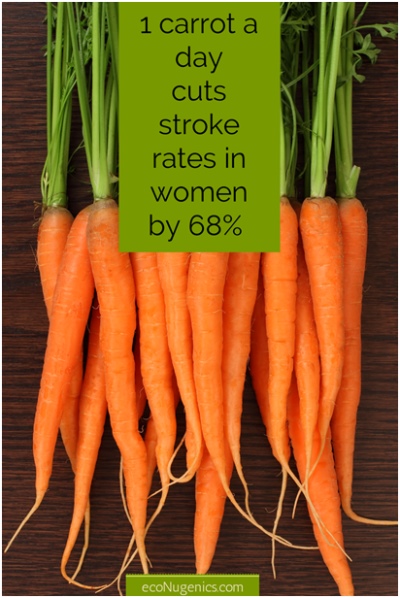
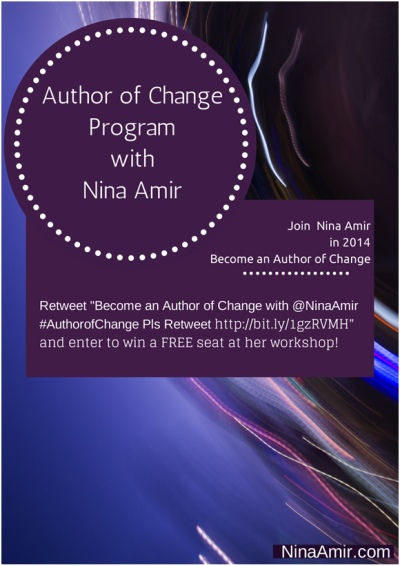
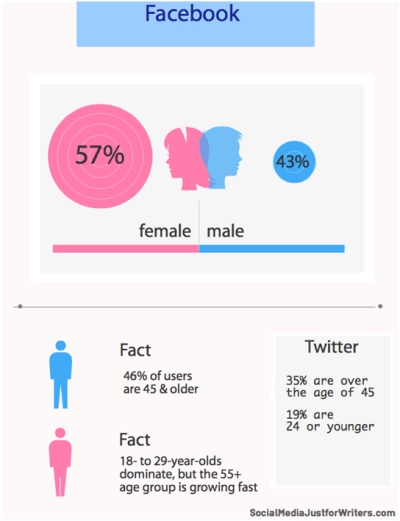
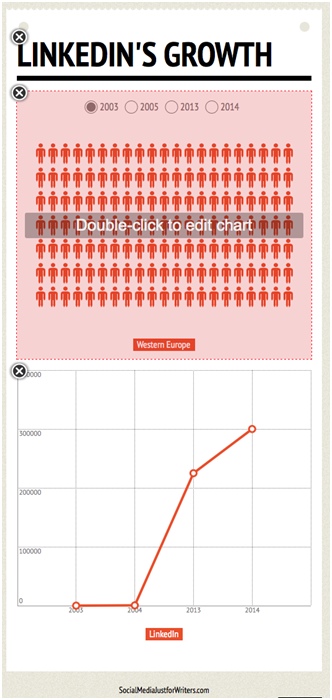

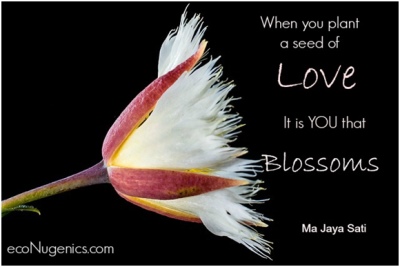

Kostas Chiotis says
This is a great post frances. I always try to include visual content as it just helps so much when it comes to engagement. I am really into infographics at the moment!
Pawan Kumar Jha says
Nine, I can’t tell how much this post is going to help me for my career as a content writer. Very beautiful, so didactic and truly enlightening!!
Nina Amir says
Glad you found Frances’ post helpful and inspiring!
Frances Caballo says
I’m so glad you liked it, Kostas!
Uma valerie carruthers says
THANK YOU FOR THIS POST!!!
Have been hearing much of late about the power of word/image visuals in posts but lacked the know-how. Feel like Frances is taking me by the hand.
Especially grateful for the Powtoon info. Exactly what I need for my upcoming book’s crowd sourcing campaign!!
Nina Amir says
So glad you found this useful! It’s a great post.
Sue coletta says
This is a great resource. Thank you for the info!
Jane Douglas-Jones says
Hi, thank you for this post! I love creating visuals and think Pixabay is such an amazing resource. I also use Canva and PicMonkey on a daily basis. I think they should both come with a health warning as they are pretty addictive! PowToon sounds fun… going to check that one out! Thanks, Jane
Nina Amir says
Glad you liked the post, Jane!