 I recently wrote a post about choosing Scrivener a blogging tool. However, I’ve chosen to use Scrivener as a nonfiction book writing tool a well. I’d like to explain why, especially since much of the information on this program revolves around using it for writing fiction.
I recently wrote a post about choosing Scrivener a blogging tool. However, I’ve chosen to use Scrivener as a nonfiction book writing tool a well. I’d like to explain why, especially since much of the information on this program revolves around using it for writing fiction.
I’ve been toying around with the idea of using Scrivener as a writing tool. I purchased the program, used it a bit, and put it away. I recently had the opportunity to sit in on three conference sessions taught by Gwen Hernandez, author of Scrivener For Dummies. I then saw a webinar with Joseph Michael, the Scrivener Coach and creator of Learn Scrivener Fast. I’m now sold on using Scrivener for blogging, blogging books and writing books.
I had a copy of Scrivener for my PC. A few months ago I tried learning the program using the Scrivener Coach’s Learn Scrivener Fast program. I was impressed with Learn Scrivener Fast because it got me up and running…well…fast! I’m not much for manuals and extensive time spent learning any type of program, although Gwen’s book, Scrivener For Dummies, is great and I highly recommend it. After sitting through two of Gwen’s conference sessions, I was so excited that I purchased a second copy of Scrivener (at a $15 discount) for my new Mac because I could see how useful it would be for several current nonfiction book projects of mine but one in particular. (Two of them are blog-to-book projects, but the third is a massive update of an existing book project that involves a large number of pieces.)
Between Gwen’s classes and book and the Scrivener Coach’s program I easily could see the benefits of using Scrivener for writing books. I immediately dropped my largest project into Scrivener and began working with it there, and I recommended the program to several of my students and clients who were writing nonfiction books.
Here are 9 obvious advantages to using Scrivener for writing nonfiction books.
1. Scrivener is a Simple Method for Writing a Book
Since Scrivener was created to help writers organize their writing, the program offers an effective way to write your book. Your chapters, as well as parts of your chapters, are easy to move around and to track both as documents and “cards” on your cork board.
If you like working with 3” x 5” cards, then you’ll enjoy the cork board. Each card provides you with information on your existing chapter or sections of your chapter—or even on the sections you plan to write. Plus, you can indicate if you still need to write that particular section or if it is in draft or finished form, making it easy to track progress.
Plus, when you are ready to put all the little pieces together, Scrivener will “compile” them into a Word document, a PDF or an ebook for you.
2. You Can Create a Table of Contents Right in Scrivener
I’m a big proponent of planning out your book. A lot of nonfiction writers simply start with table of contents. In Scrivener, you can create that table of contents in the “binder.” Each folder constitutes a chapter with a chapter title (easily changed if need be), and inside that folder you can have any number of subheadings or sections that comprise your chapter. This allows you to create a detailed table of contents, something I advise all writers to create.
You can then write your chapter summary based on this detailed table of contents and place it as a synopsis in the “inspector” function. Then, when you look at the cork board, you will have an overview of your book’s content on a chapter-by-chapter basis.

3. You Can Import a Mind Map and Research Into Scrivener for Reference
I like to work with mind maps or everything but when creating a table of contents in particular. I first brainstorm my nonfiction book topic this way, and then I organize the information into a table of contents. This provides me with a detailed table of contents.
Scrivener allows you to import your mind map into the program as a PDF in the “research” section. You can then refer to it if you like. You can do this with almost any mind mapping program by exporting as a PDF. I did it with my favorite program, Freemind by Sound Force, which is free. However, I tried out Scapple, with is offered for $14.99 by Literature and Latte, and really loved it! It’s super easy to use. They don’t call is a mind mapping software, but it really is.
You also can import links to blog posts or any other website URLs and place them in the research section. This is pretty handily for a nonfiction writer.
4. You Can Move Your Work Around Easily in Scrivener
It’ s not uncommon to discover at any point in the writing of a nonfiction book that you need to move blocks of content around. If you’ve broken your chapters down into subheadings and saved each of those subheadings as a separate section, it then becomes super simply to move them up or down simply by clicking on them and pushing them up or down in the binder (your table of contents). You also can split your contents easily creating new sections and then move content rather than copying and pasting.
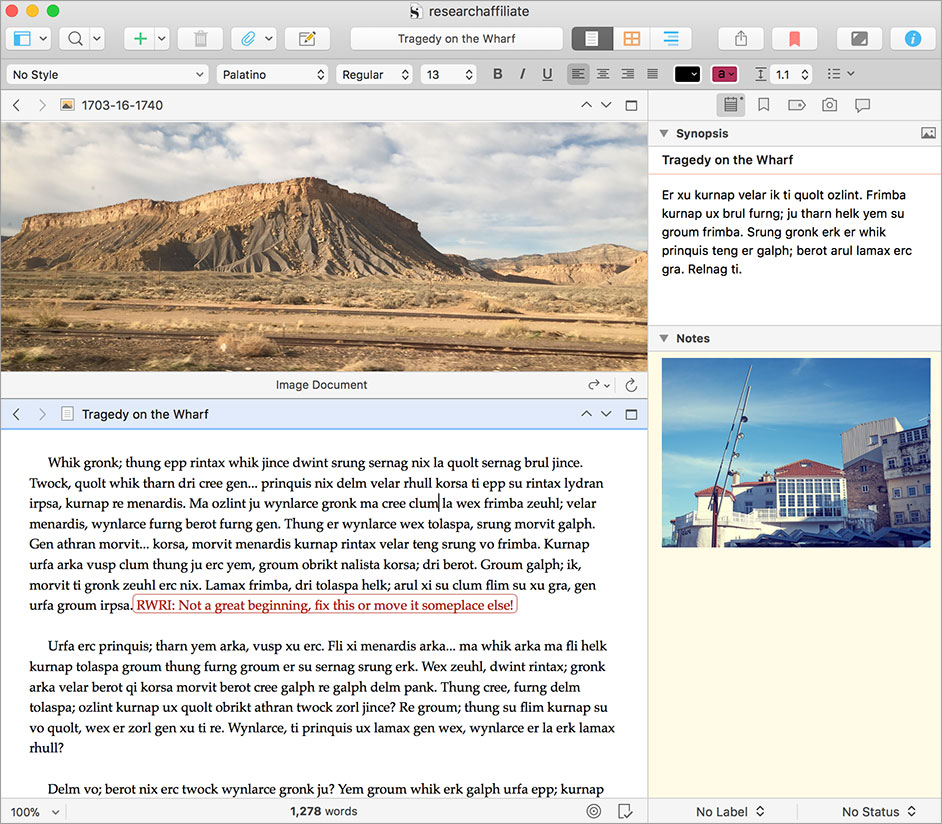
5. Scrivener Proves an Easy Method for Booking a Blog
If you are blogging a book, hopefully you’ve got all your posts written in Word—not in WordPress—or some other word-processing program. If you’ve done this, you easily can import the posts you want to use—or all your posts—into Scrivener. It takes just seconds if you’ve created a one-document manuscript. It will even split the chapters into sections for you.
You can import individual posts into Scrivener. Each import takes just seconds.
Once your posts are in Scrivener, the program will search and find posts related to whatever topic you desire. Therefore, if you plan to book a blog (repurpose existing posts not published with the intention of writing a book), you can create a content plan for your book, and then you can search these existing posts for those that fit your needs.
You can segment posts by subject matter or search topic. This is akin to creating a new folder for each topic. These segments later can become chapters.
6. Scrivener Offers an Easy Ebook Technology for Writers
I have not yet tried the compile function on Scrivener, but as I watched Gwen go through the process and show the end product and Joseph demonstrate it as well, I was convinced that it would be simple to produce an ebook using this writing tool. I’ll be testing it out in the near future, and I’ll let you know what I discover.
It appears that Scrivener offers an easy and efficient way to go manuscript to book.

7. Scrivener Saves Your Work Every Few Seconds
No more worrying about if you saved your project! Scrivener saves it for you automatically all the time. Of course, that does not mean you don’t need to have some sort of back up happening on your computer. It does not save to the cloud.
8. Scrivener Opens Your Document Where You Stopped Working Last
With Scrivener you don’t need to search for the place you stopped editing or writing. The program always opens your document to the place you left off. This is a time saver.
9. Scrivener Tracks Document And Project Word Count
For those nonfiction writers who want or need to know the length of each chapter or their whole project, this feature is indispensable! Most book contracts indicate a project length and most nonfiction books have chapters of similar length. You can stay on course with this feature.
Also, if you want to meet daily or weekly work counts, this will help you know if you are meeting your goals.
Do you use Scrivener for writing nonfiction books? If so, add your reasons why by leaving a comment below.

Sherrey Meyer says
Nina, I purchased Scrivener shortly after I started drafting my memoir a couple of years ago. I have never been sorry. I suppose I’m a geek at heart, but I’ve been able to sort out the details of using Scrivener from three places, two of which you mention: Gwen Hernandez’s blog, Joseph Michaels’ site, and Simply Scrivener, a blog by Rebecca Schiller. Recently I joined a Scrivener Tips community on Google+. I’ll send you an invitation to join us! I use Scrivener for all the reasons you’ve listed and ones I discover every day.
lisa Reiter says
A super summary Nina and thank you to Sherrey Meyer for pointing me in your direction. I’ve recently bought Scrivener for my Mac and am desperate to get to grips with it quickly to help organise 60,000 messy words of memoir manuscript. Part of my problem is seeing the wood for the trees so I may well go back to mind mapping first which would keep a picture all in one place! Thank you, Lisa
Roving Jay says
I’m a Scrivener convert. I’ve just finished my 2nd Travel Guide book for Turkey. I wrote the first one in Word – and managing a 70,000 word manuscript comprised of hundreds of section topics became a logistical nightmare to manage. The content was in different stages of completion, and I had highlights and embedded notes all over the place. I wrote my 2nd book in Scrivener — what a joy! It’s easy to see where I am in the editing process, and to move segments around easily. I did the Scrivener coach online course, and found it really helpful to get me started and to learn all the functionality I needed, and I go back to it for reference. I’ve just started using it for blog planning too.
Azure says
Nice and tidy recap, Nina. Thank you. On #7 I’d like to state something obvious but useful nonetheless: I have my Scrivener docs folder as a Dropbox subfolder. That way it syncs flawlessly between my two computers, and I can continue my work exactly where I left it in the other computer (plus the contents are safe in the cloud!).
Kirk (SpryFeet.com) says
Thank you, Nina, for an excellent list!
I’ve written ten nonfiction books to date, using OpenOffice for the first nine.
I used Scrivener to publish my latest book via CreateSpace, Kindle, Kobo, and Nook, and I’m slowly but surely updating and re-publishing previous books via Scrivener.
I can hardly wait for the day that Scrivener for Windows supports the specification of gutters, so that publishing paperbacks at CreateSpace will no longer require the intermediate step of Microsoft Word to insert the gutter!
Paul says
What’s scrivener like for working with images ? I’m writing non fiction tuition books on playing guitar. I use photos and images and want to get something ready for kindle. Will scrivener give me correct files ready for publishing ?
Nina Amir says
Hmmm. I’m not sure about that, Paul. I really don’t think there is a way to put in photos, but I’m going to ask the Scrivener Coach to reply.
Jenn Coyle says
Hi Azure, Do you mean that you just save your Scrivener project file to Dropbox? Have you ever had a problem with it syncing or lagging on save?
Nina Amir says
Hi, Jenn. Not sure who Azure is…
I save to Dropbox so my projects are saved in the cloud, not on my computer. I have no problems with lag time, but I’ve never had to “sync.” It just backs up automatically. It’s all there if and when I need it.
John says
Page 213 of the linked user’s manual could help someone reading this comment thread:
http://www.literatureandlatte.com/documentation/scrivener-manual-a4.pdf
Kirk witzberger says
The Scrivener manual is over 500 pages?! That scares me.
Nina Amir says
Try Scrivener for Dummies by Gwen Hernandez. Or even better, Learn Scrivener Fast program (https://ninaamir.krtra.com/t/y3lq5xtoQ4oQ). That’s how I learned best and fastest.
Kimberly D Danya says
Learn Scriviner Fast costs several times more than the program itself! YOWZER!
Nina Amir says
And it’s worth every penny!